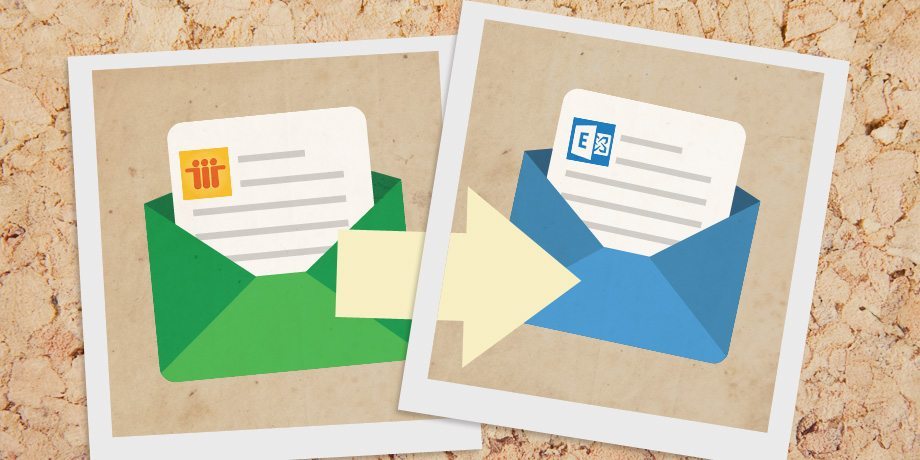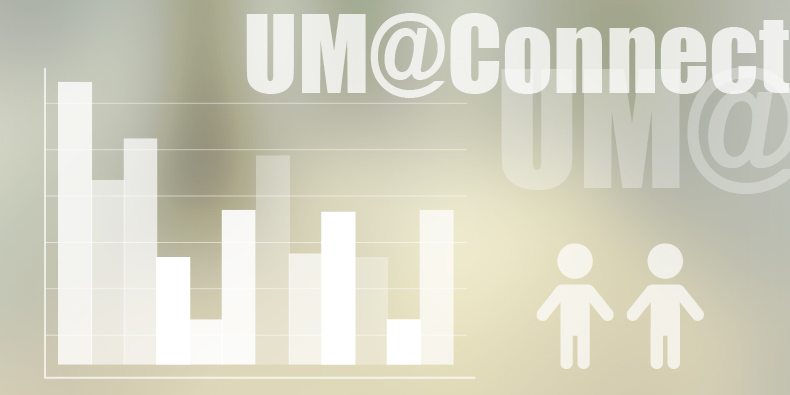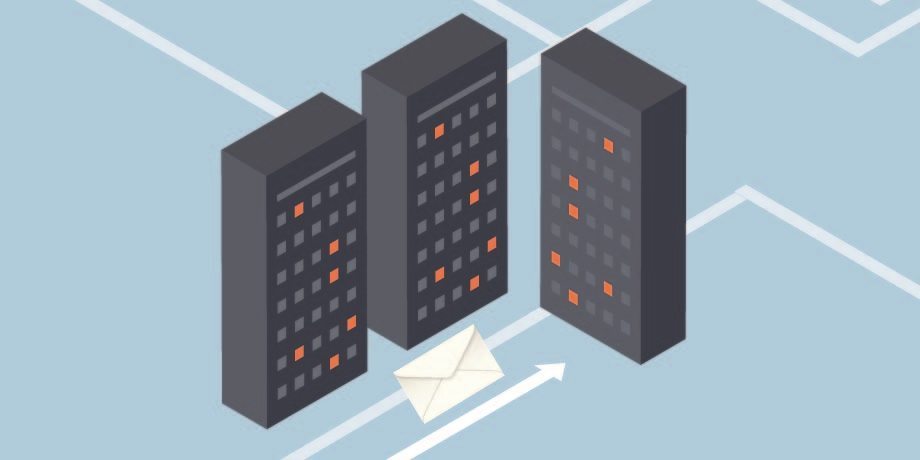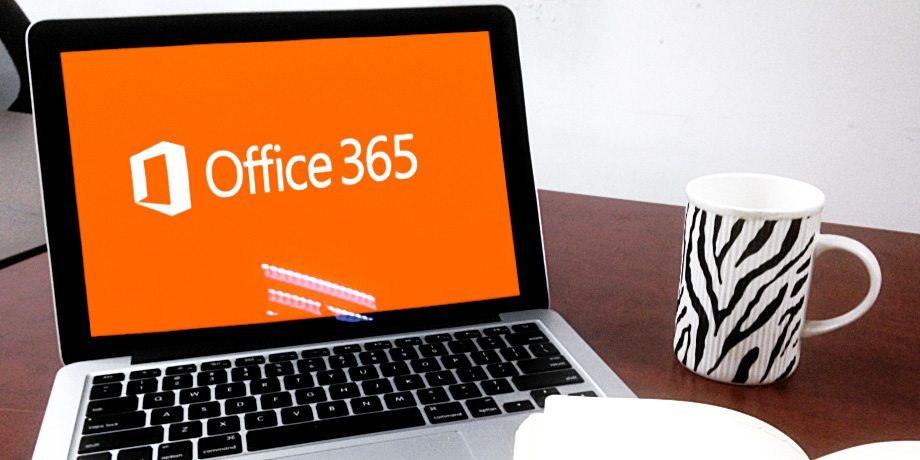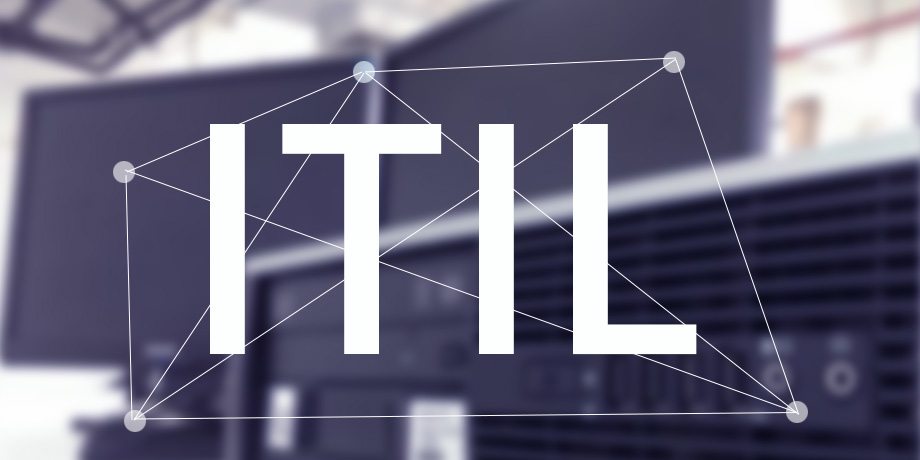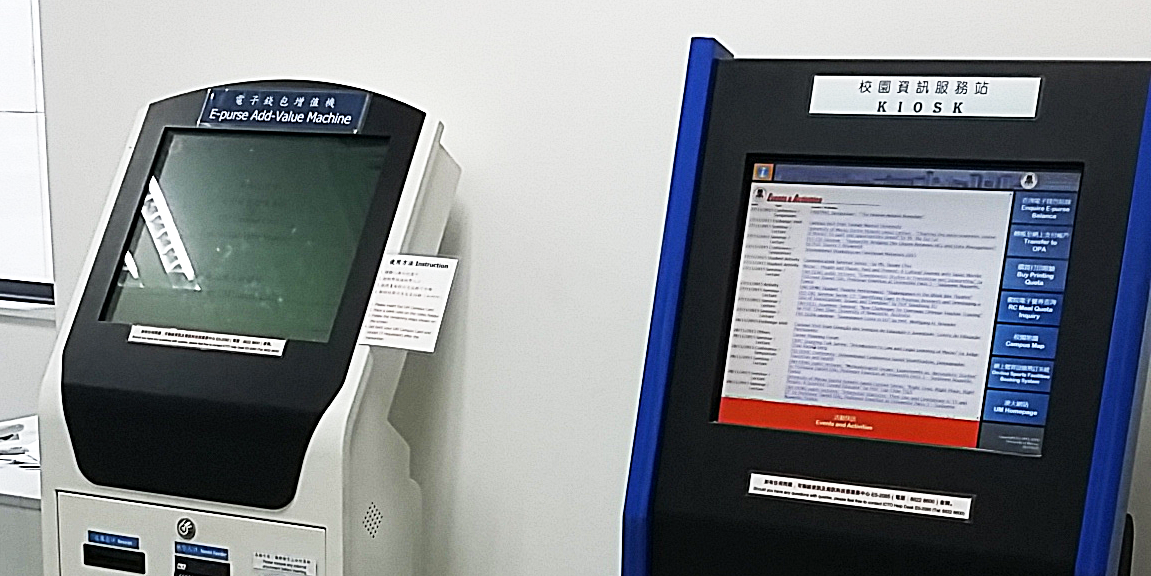ICTO would like to remind you to back up your computer data frequently in order to prevent from any data loss.
UM staff can use “Uranium Backup” software to backup specific folders and files to your own backup folder.
Run Backup Manually
If you want to run the backup manually, please right click Uranium Backup icon ![]() on Windows task bar, then choose “Run Backup” and select the backup set to start the backup.
on Windows task bar, then choose “Run Backup” and select the backup set to start the backup.
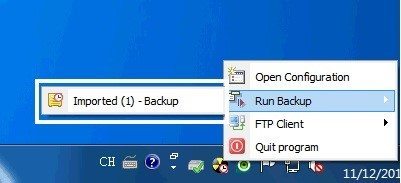
Add folder to backup
You are able to add more folders to back up by following steps:
1. Right click Uranium Backup icon on Windows task bar, then choose “Open Configuration”.
2. Go to “Item and Destination” and click “Add a single folder icon”.

3. Select the folder you want to backup and click “OK”.
Restore file from backup folder
You can restore files by the following steps:
1. Click “Items and Destinations”.
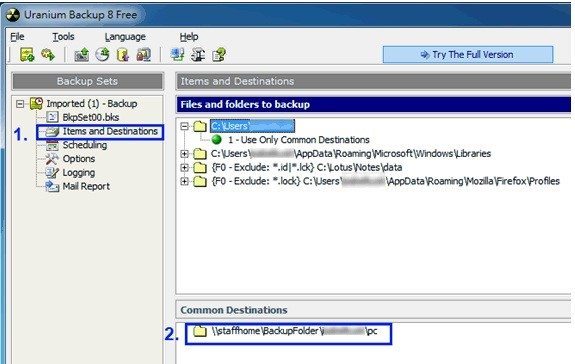
2. Right click the path in “Common Destinations” and select “View folder contents”.
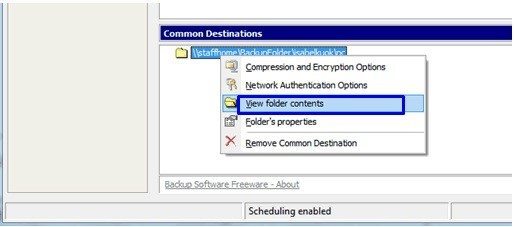
3. After the network folder is opened, you can search the files needed and copy them to the original location.
For more details about PC data backup, please visit http://faq.icto.umac.mo/tag/pc-data-backup/