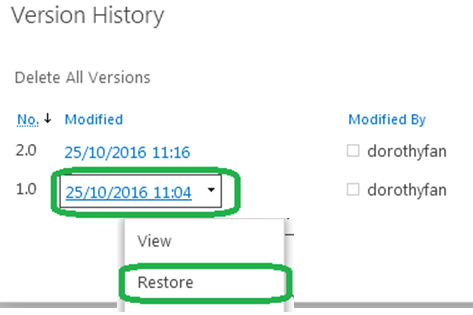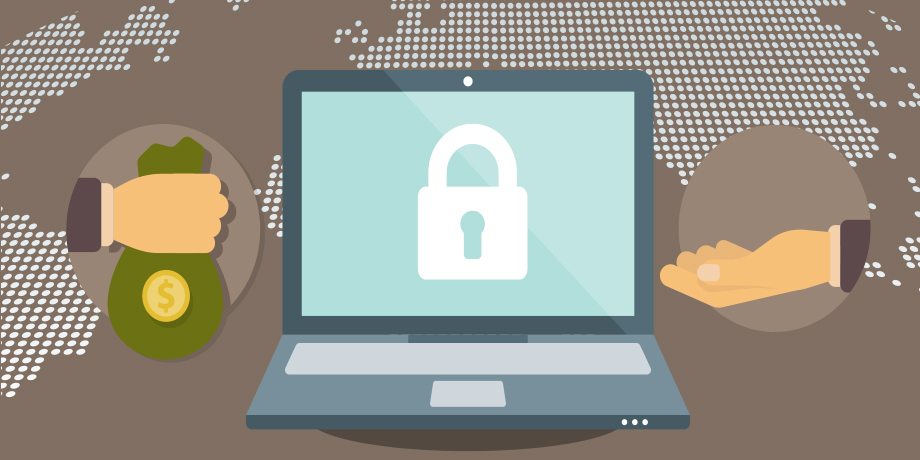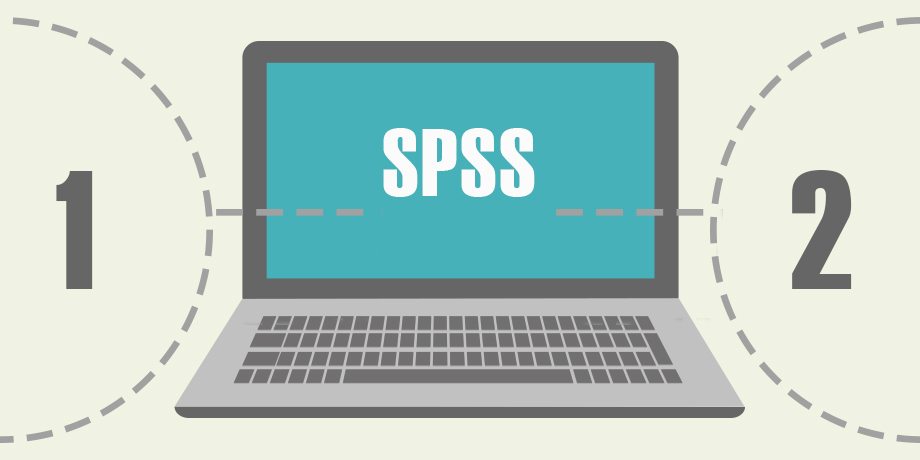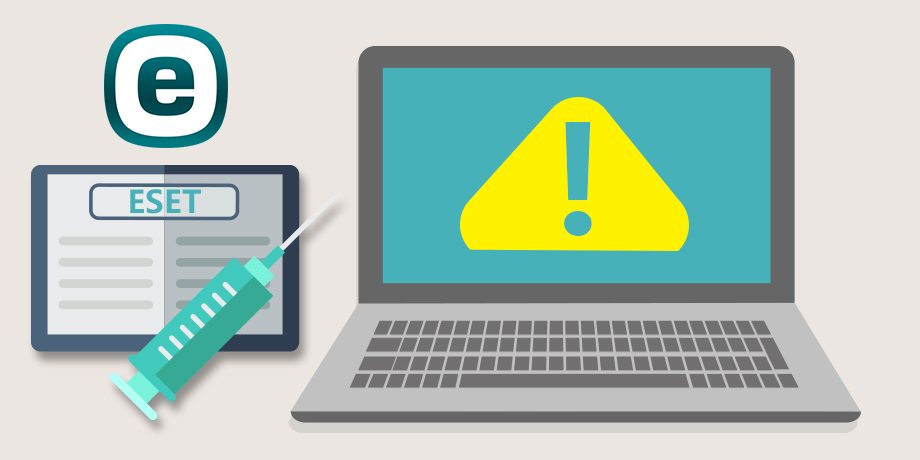In ShareDM, the versioning feature automatically saves every version of a document. This allows multiple people to make changes to a document without the fear of overwriting previous version. If necessary, you can always revert to a previous document versions.
You can drag and drop to upload document to a documents library. If you have revised version in your desktop, you can also just drag and drop in the same library. Once the file name is kept unchanged, the previous versions are automatically kept when the version control is “On”.
Step 1: Ensure Document Version History is enabled (Library Settings -> Versioning Settings).
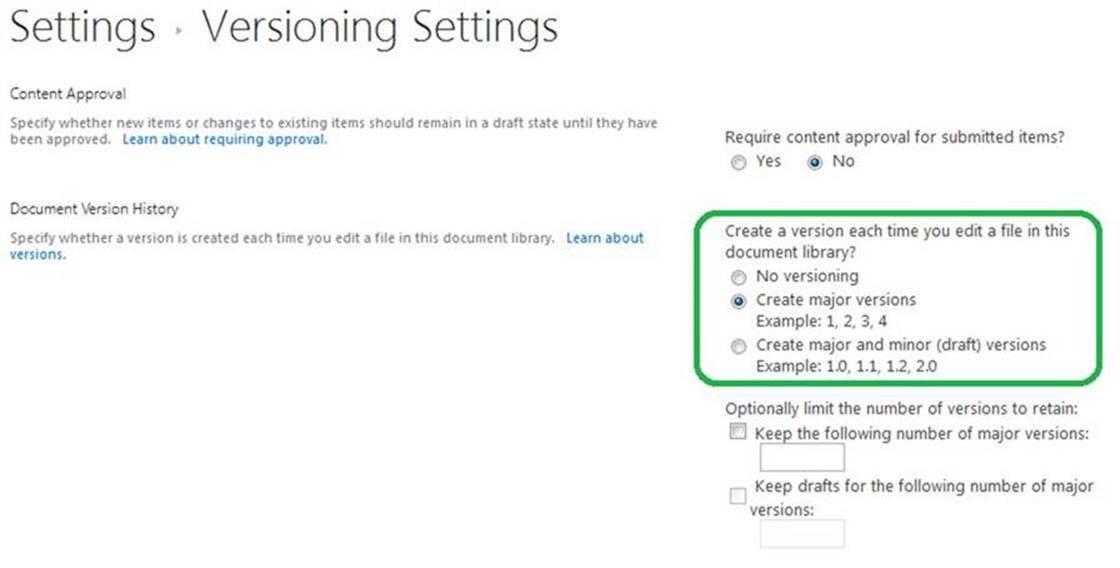
Step 2: Drag and drop the document in document library.
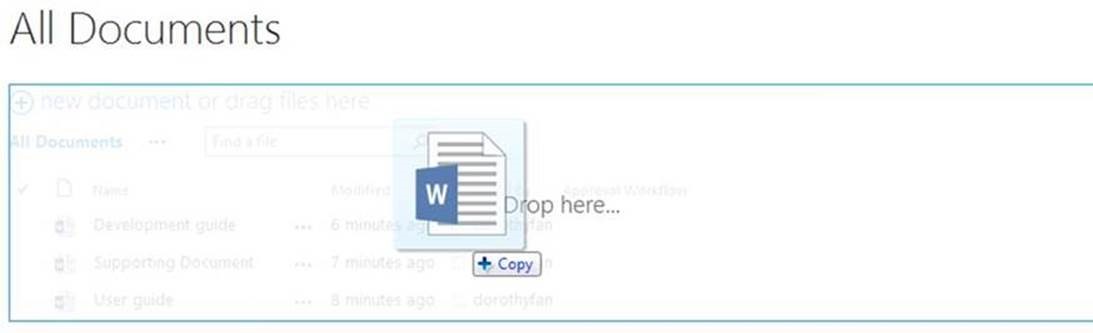
Step 3: A dialog box pops up. Click Replace It.
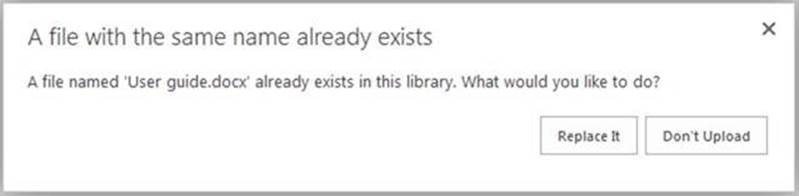
Step 4: Checking Version History.
You can click ![]() next to document, click
next to document, click ![]() again and click Version History.
again and click Version History.
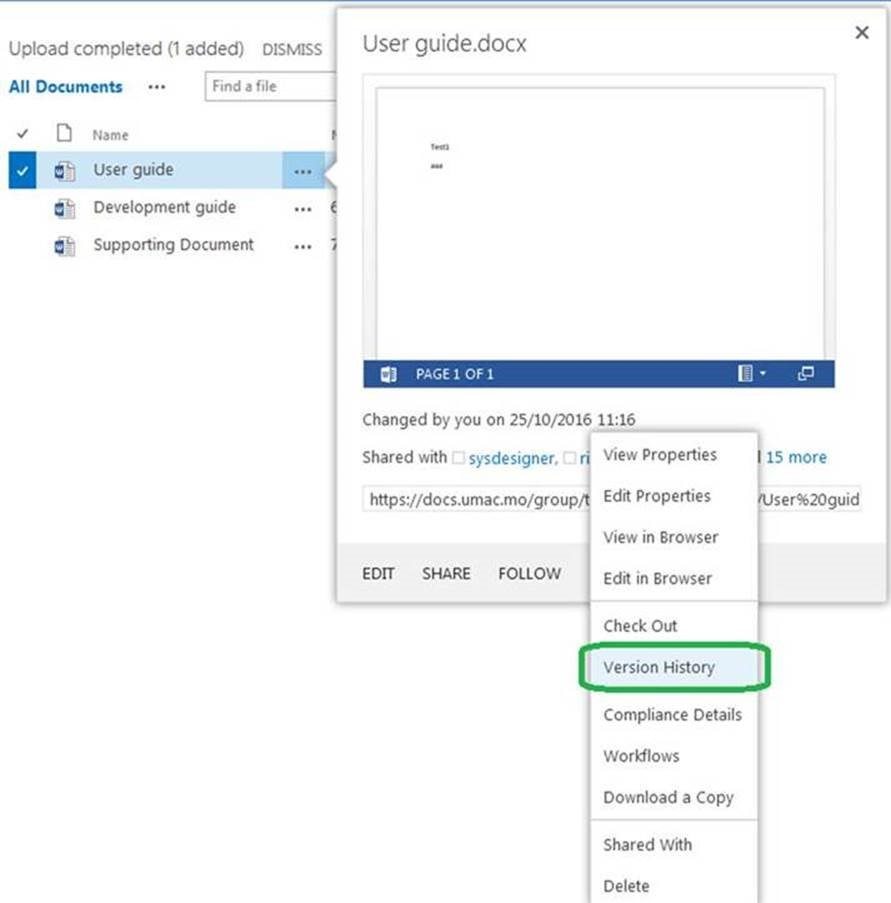
Or, you can select the document, click FILES Ribbon and click Version History.
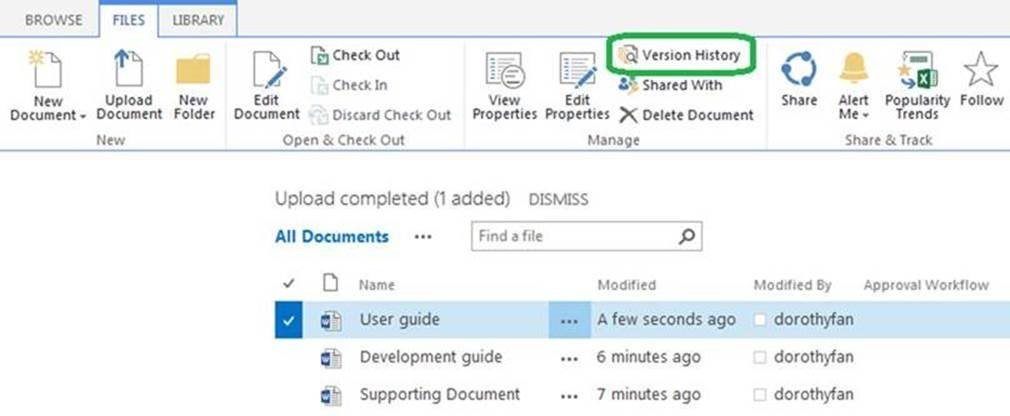
Step 5: Version History Information box will pop-up.
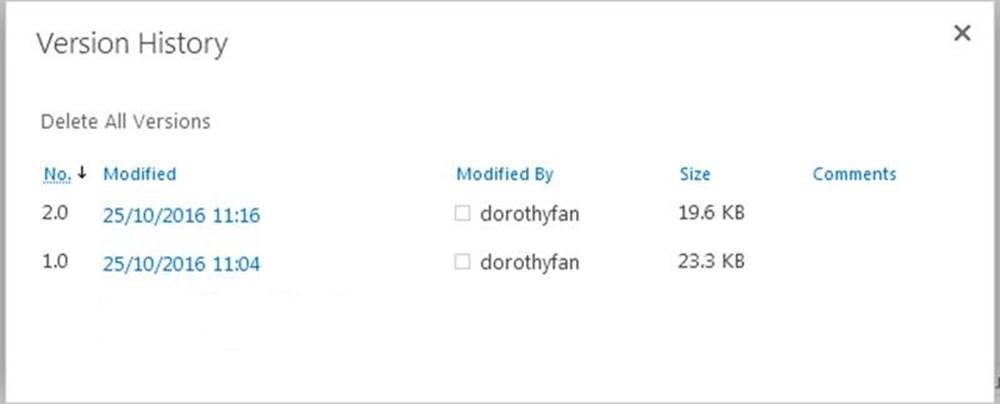
Step 6: Reverting to a previous version by using the Edit drop-down of the version you want to restore. Click Restore.