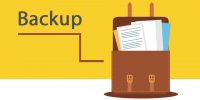Are you working on a project/assignment for the class and need to use computer room software such as SPSS, MATLAB? You don’t have to go to computer rooms to do your homework. ICTO’s Virtual Computer Room service allows you to use computer software at home.
Virtual Computer Room is a remote access service that allows staff and students to use their own computers anywhere to get access to University-licensed software via Internet for teaching and learning purpose.
Using your UMPASS user ID and password, you can access Virtual Computer Room at https://vdesktop.umac.mo by using web browser or VMware Horizon Client to gain access to a range of software that is normally only available for use in our computer rooms, such as SPSS, MATLAB, EViews.
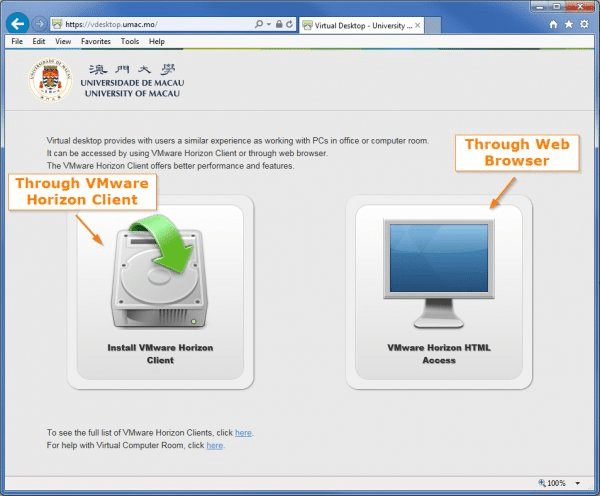
You can refer to the user guides for using Virtual Computer Room:
Access Anywhere, Anytime
Virtual Computer Room can be accessed 24 hours a day, 7 days a week, from any location in University with campus network connection. For off-campus access, please connect to SSL VPN first.
Currently there are 35 virtual computers installed with English Windows on a first come, first served basis.
Available Software
-
-
- Adobe Reader XI
- AMOS 24
- EViews 9
- MATLAB R2017a (Classroom Kit, for instructional use only)
- Simulink
- Control System Toolbox
- DSP System Toolbox
- Fuzzy Logic Toolbox
- Image Processing Toolbox
- Neural Network Toolbox
- Optimization Toolbox
- Signal Processing Toolbox
- Simulink Control Design
- System Identification Toolbox
- Wavelet Toolbox
- Minitab 18
- Microsoft Office 2016 (Word, Excel, PowerPoint, Access, Publisher)
- Stata 14
- SPSS 24
- Regression
- Advanced Statistics
- Missing Values
-
Notes for using Virtual Computer Room
-
-
- Supported Browser: Chrome 38 or later / Firefox 33 or later / IE 11 / Safari 6.2 or later.
- User cannot access Internet in Virtual Computer Room.
- You can only connect 1 session at a time for maximum 2 hours. A reminder will display on screen 10 minutes before the session ends.
- Since the computer will be restored to the original settings after closing the session, any changes in C and D drives will be lost. Please save your files to Home Directory (H:) or USB flash drive before logging off or before the session ends.
-
For more information, please visit ICTO Knowledge Base.