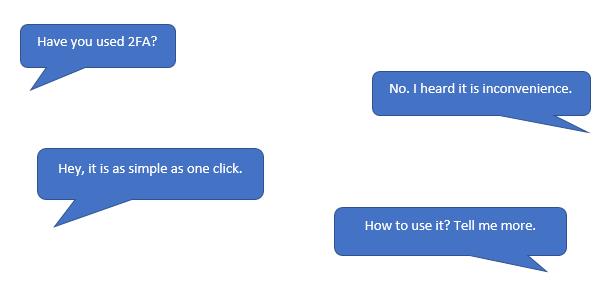 |
| Two-Factor Authentication (2FA) provides an extra layer of protection for your UMPASS account, and it aims to ensure that you are the only person accessing your account. | 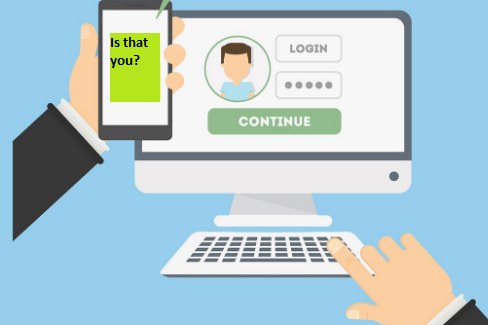 |
| 2FA is required only when you access ICTO services outside campus. When you login, select “Send Me a Push” and then “Approve” from your device. |
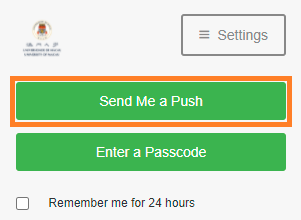 |
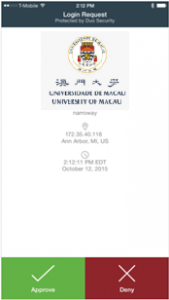 |
| If you do not have network access on your device, you can select “Enter a Passcode” and then input the one-time passcode. |
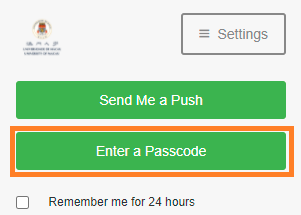 |
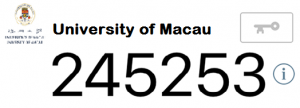 |
| 2FA is not required when you are on campus using campus network. |
| Visit 2FA Self-Service Page (https://2fa.um.edu.mo) to manage your device. You can add a new device and/or remove the old device on this page. Please access via Intranet by either using SSL VPN or physically on UM campus. |
| Please keep your old device, you will need it for verification when adding new device. |
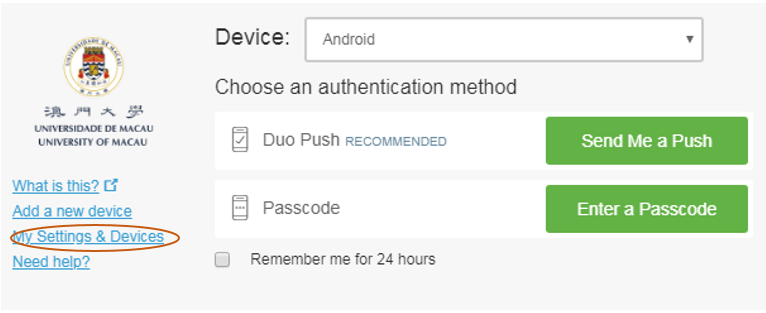 |
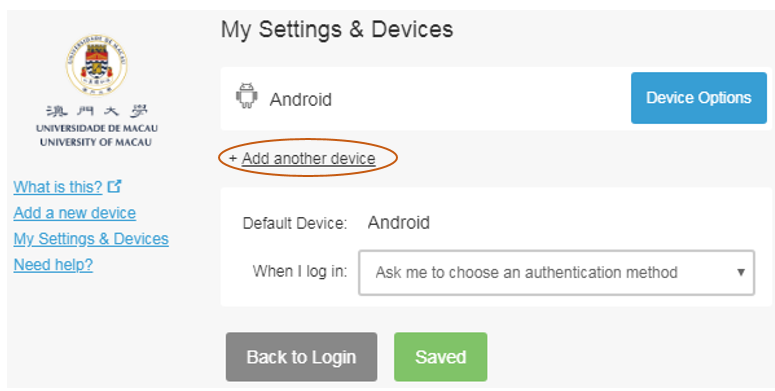 |
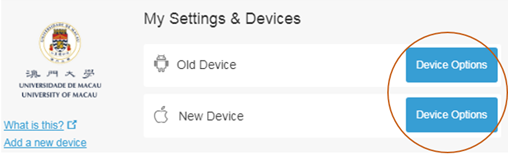 |
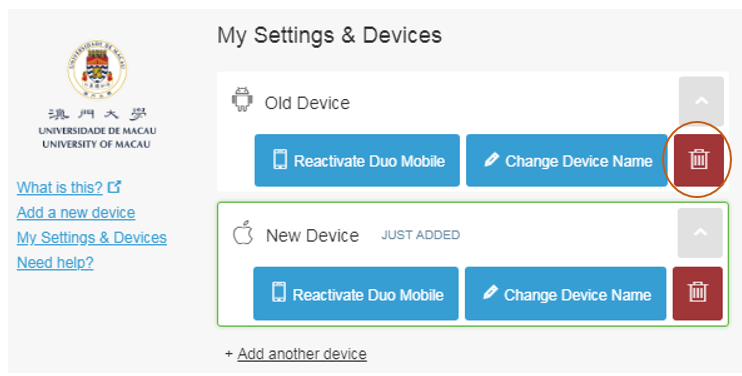 |
If you need to reactivate 2FA in new device when your old device isn’t around, you can recover 2FA passcode by self-service anytime. Please refer to te steps here:
| STEP 1: Download “Duo Mobile” APP |  |
| Supported Device |
| Device | Supported Platforms | Install Duo Mobile from |
| iPhone/iPad | iOS 10.0 and greater | App Store |
| Android | Android 6.0 and greater | Google Play
or |
| STEP 2: Visit ICTO Account Information Page to register 2FA Service. |
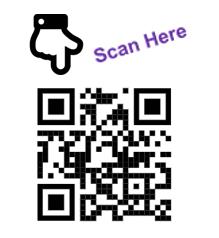 |
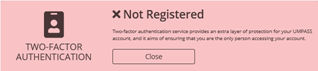 |
| STEP 3: Follow the instructions to complete the registration. |
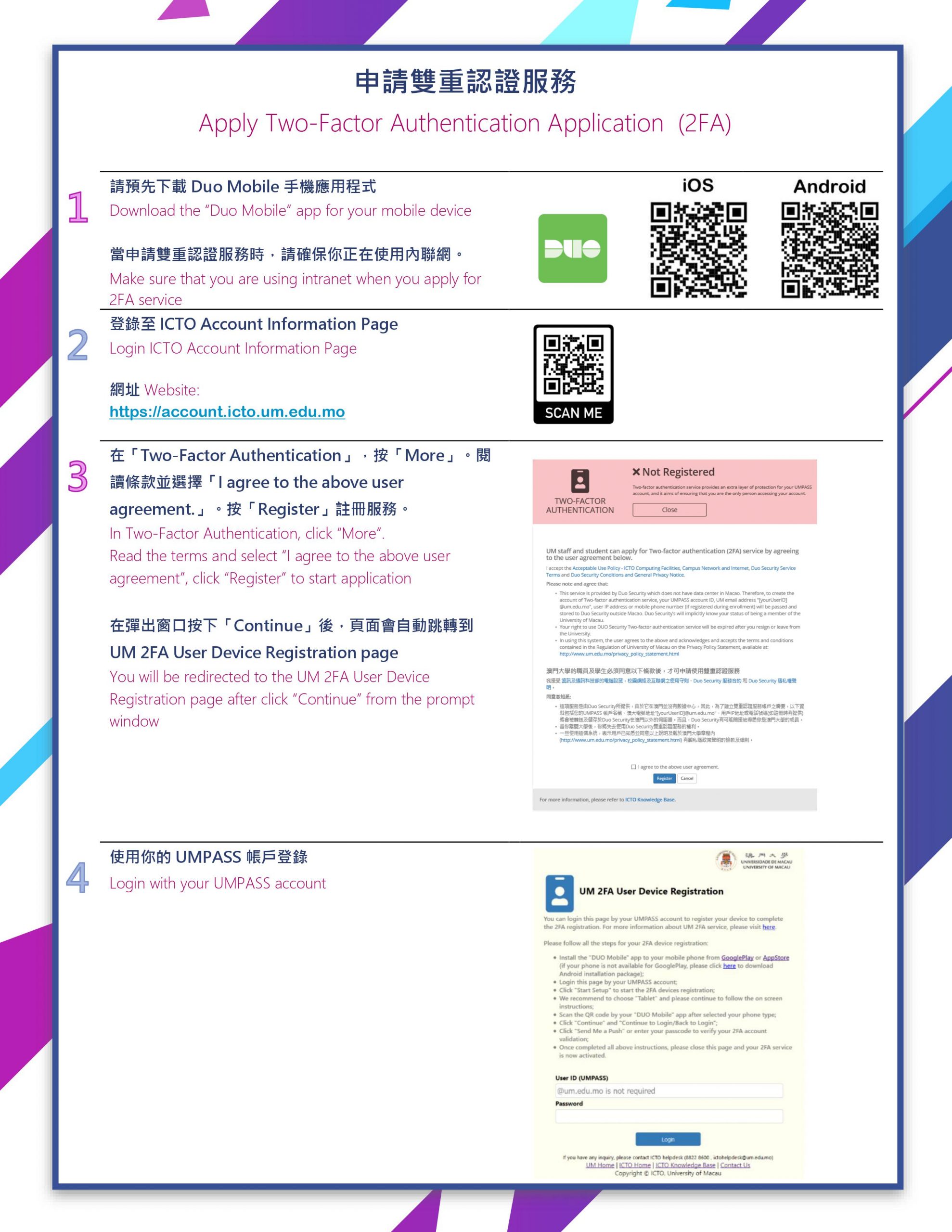
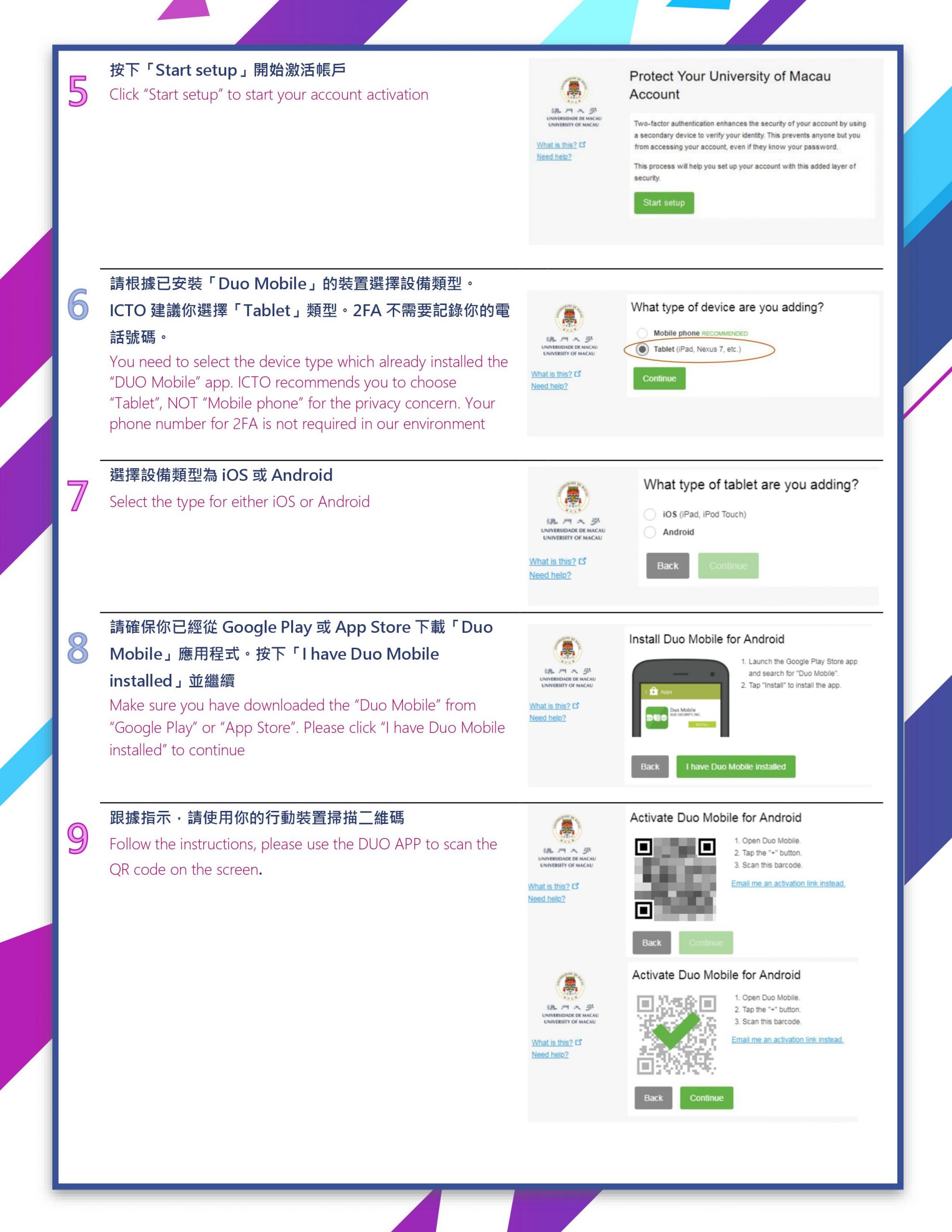
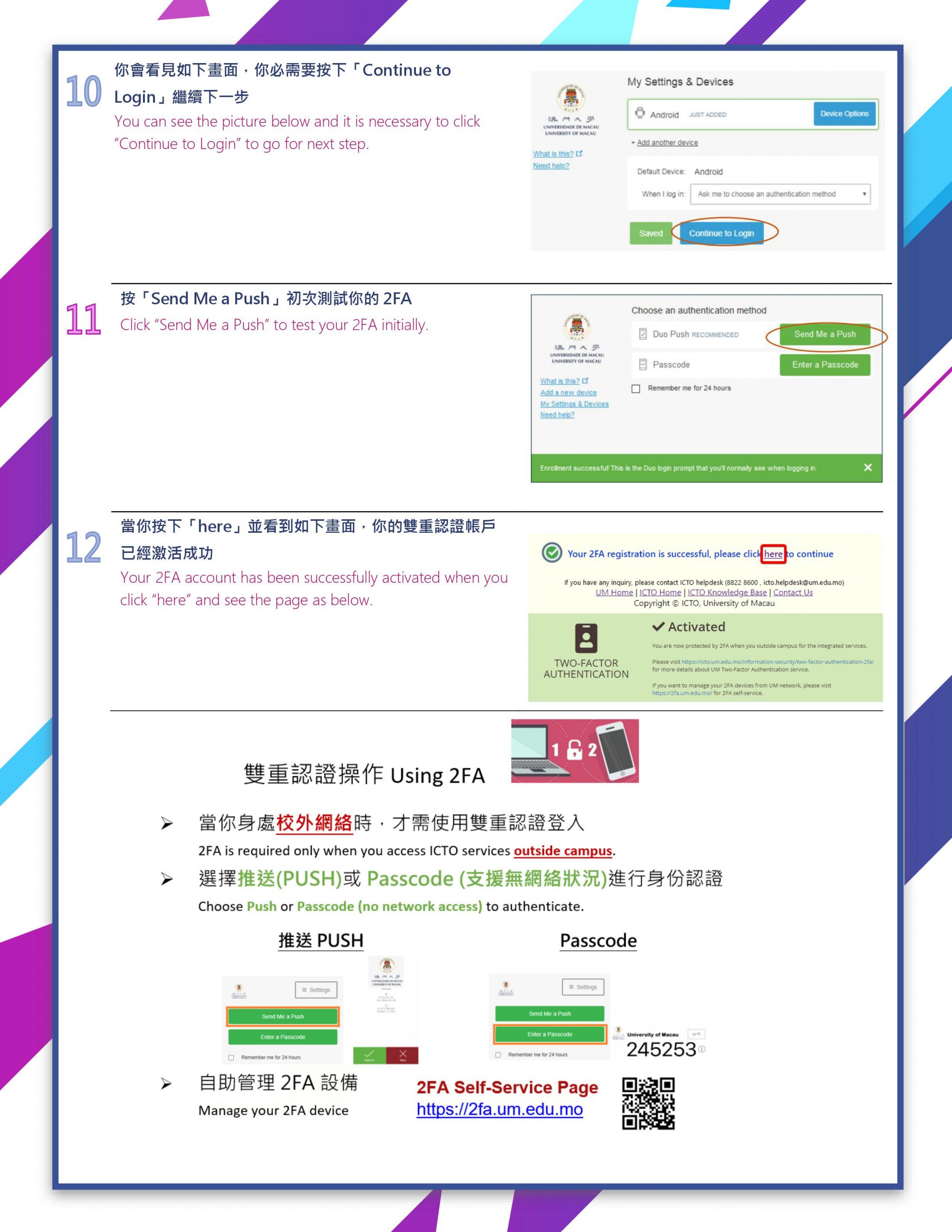
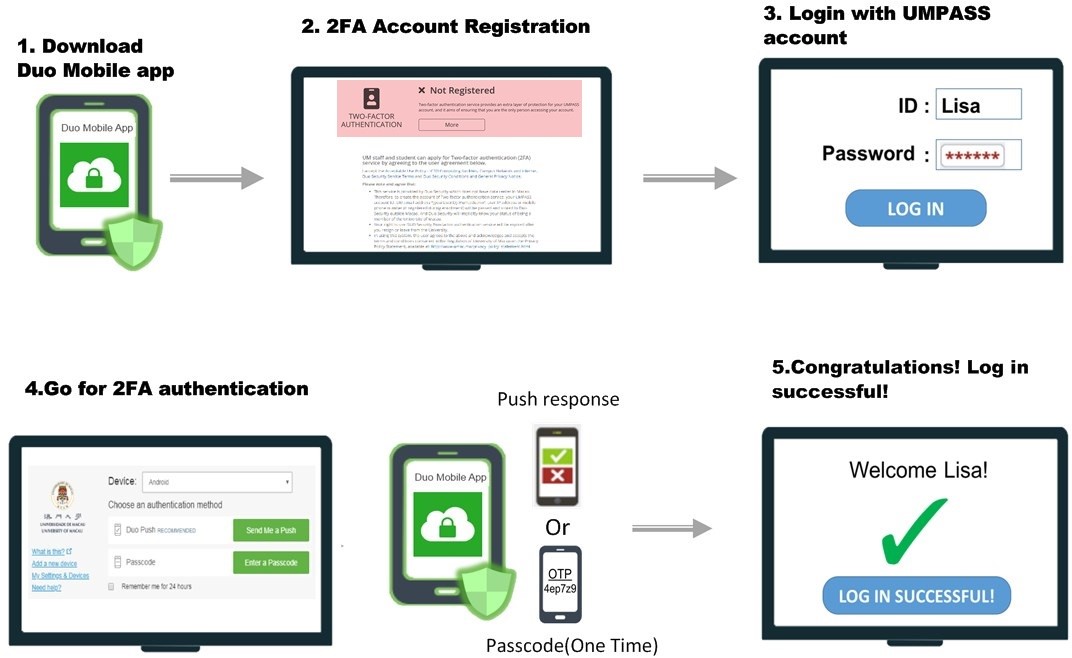 Your Content Goes Here
Your Content Goes Here
For more FAQs related to the 2FA service, please visit ICTO Knowledge Base.
Introduction Video about 2FA Service:
Chinese Version:
English Version:

