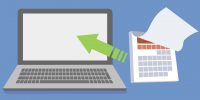ICTO’s IT Service Management System (ITSM) was launched some time ago. ITSM is a system implemented by ICTO to log and track IT service requests, incidents and other service management processes, such as changed management and asset management.
University staff may submit new IT requests and track the submitted request via this system. Users can access the system via myUM Portal or directly access to the web link – https://itservice.um.edu.mo
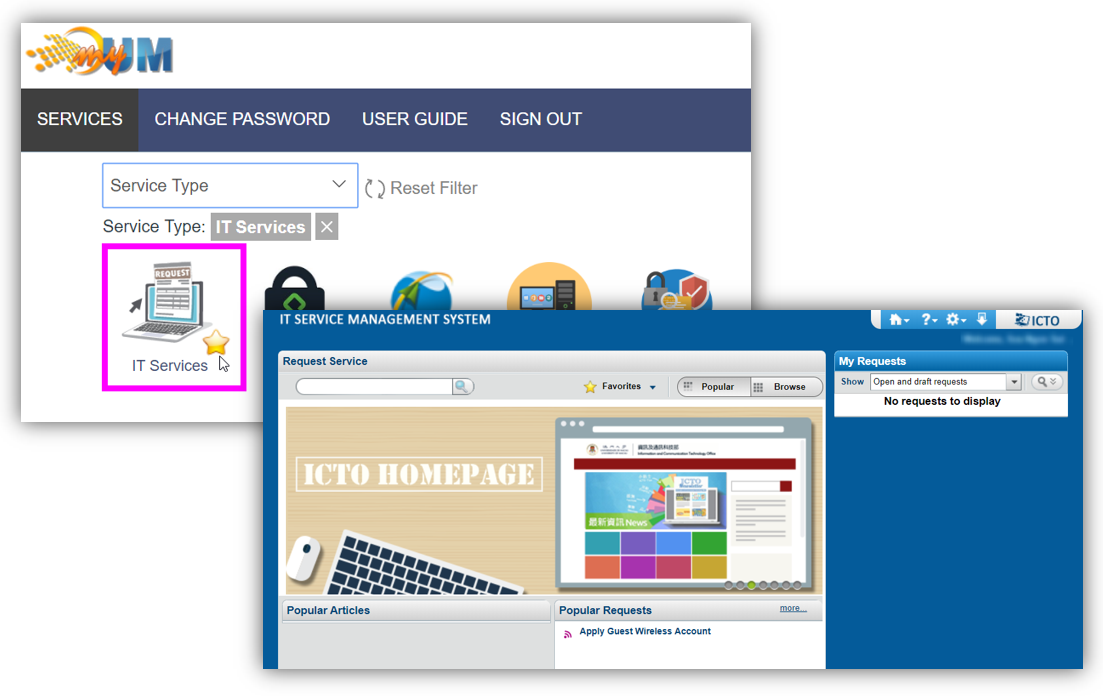
Following categories of request forms are available through ITSM system for quick and easy submission of requests:
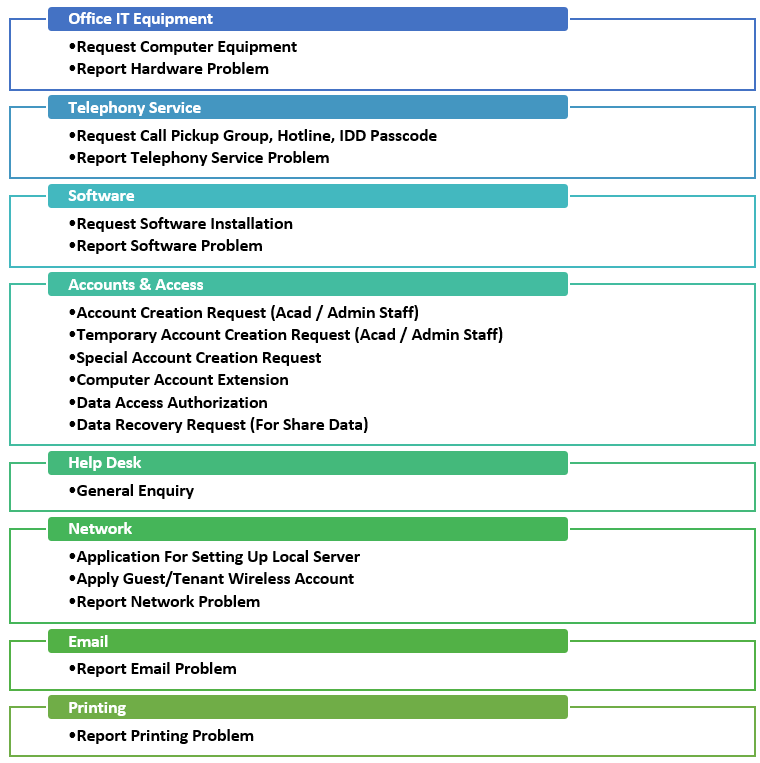
For other requests are not listed should be made via email at icto.helpdesk@um.edu.mo
Account Creation Request
The most popular request on ITSM is Account Creation Request. Different types of user accounts are available according to the requirements. The applicant should select appropriate request form to apply user account.
We have five types of Account Creation Request:
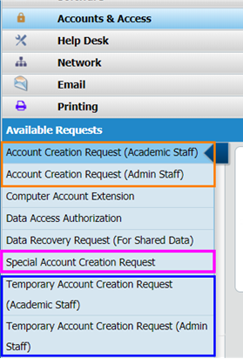
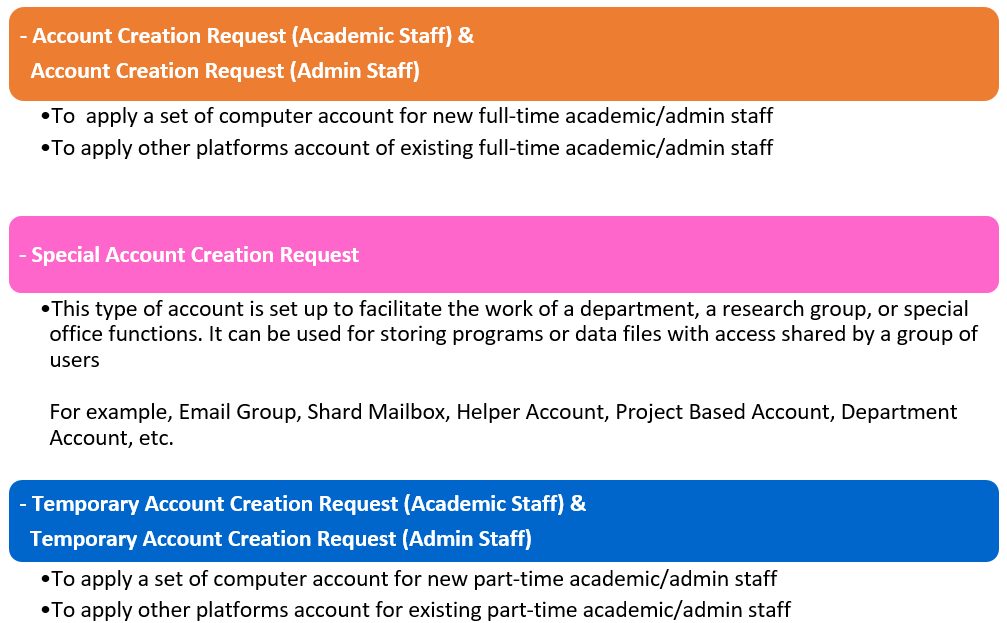
Appropriate Accounts will be issued based on the selected services by the applicant. To see which services are entitled and set by default for academic/admin staff, you may refer to the table on ICTO’s website – https://icto.um.edu.mo/account-access/user-accounts/
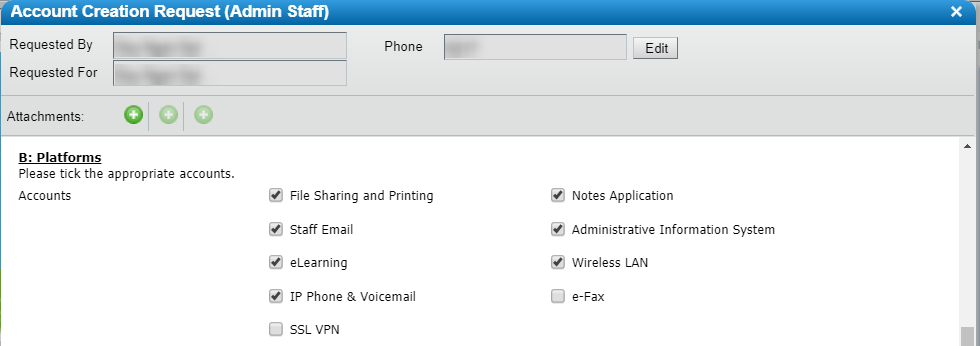
For Email Group and Shared Mailbox applications, please select Special Account Creation Request and select the following.
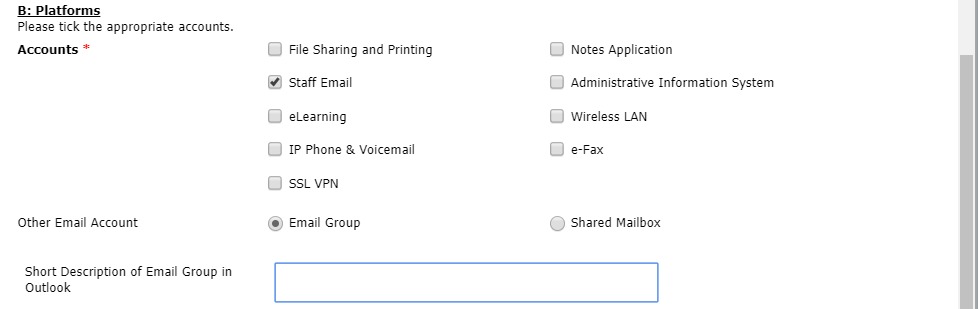
If you have any enquiries about filling the request form or if you are not sure which request form is suitable for your request, please contact ICTO Help Desk by 8822 8600.
Approve/Reject Request in ITSM
Some IT service requests require department’s approval, such as IDD Passcode Application and Account Creation Request. Once an applicant submits the request on ITSM system, the department approver will receive an email notification. To approve/reject the request, please see the following instructions.
Step 1:
Open the email with title “Service Request REQ0000000XXXXX requires your approval” and find “Launch Approval Central” button at the bottom of the email, click to go to the Approval Central.
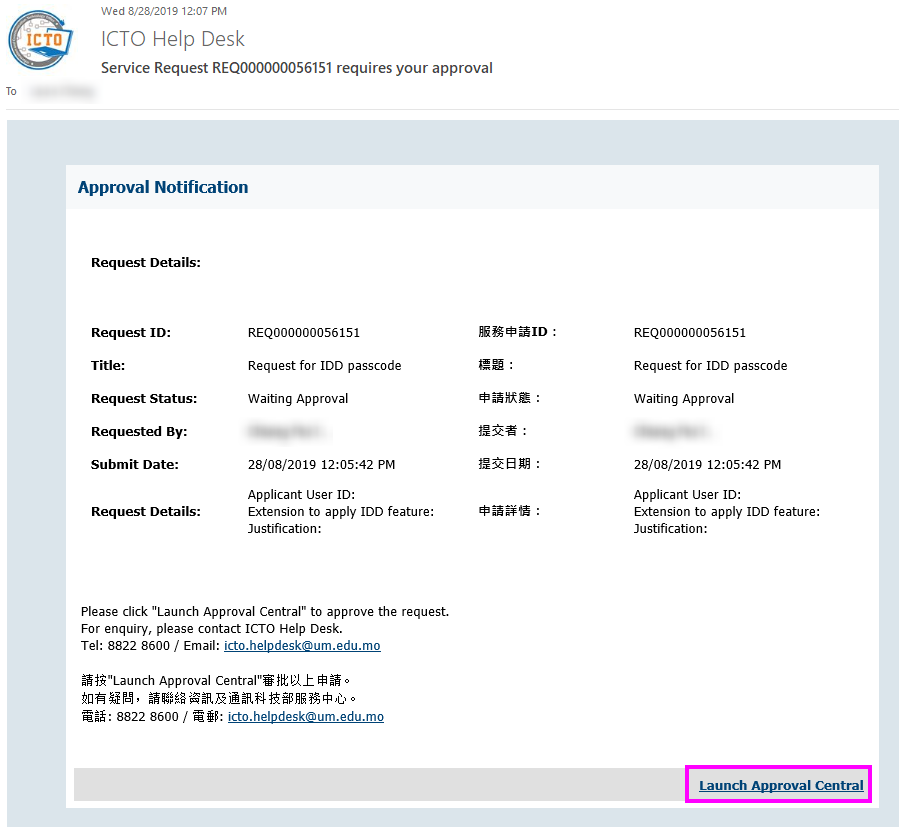
After login to the system, approver is entered in Approval Central (Step 2). If not, please re-access the ITSM system by https://itservice.um.edu.mo
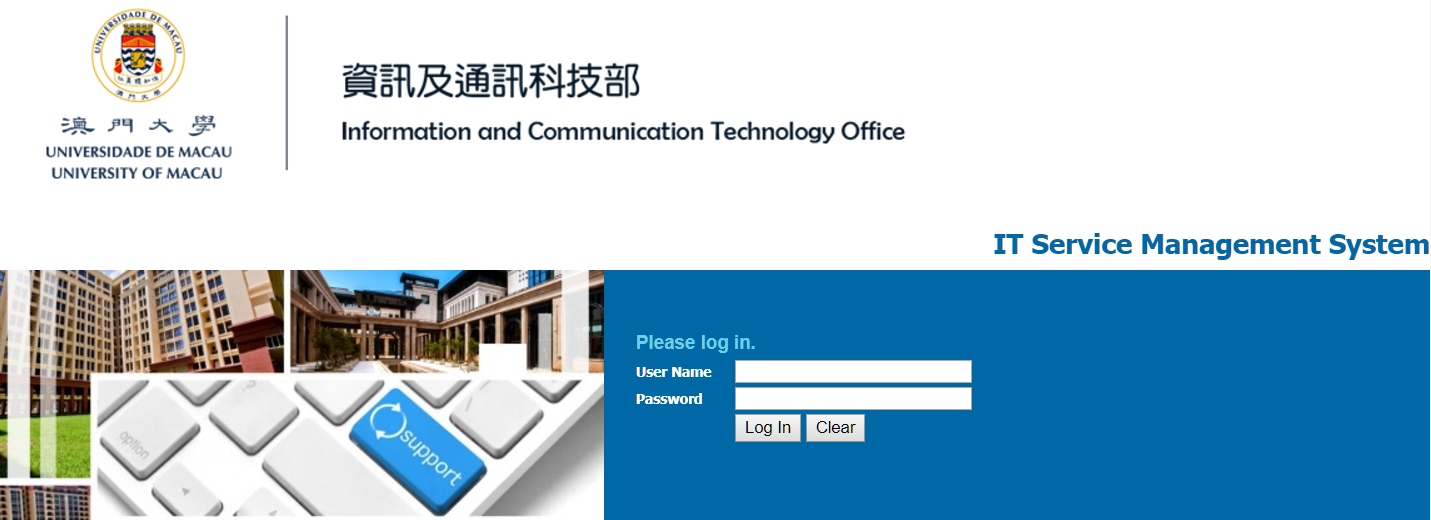
Approver will see the number of “Approvals” requests on the top right hand corner. Click to go to “Approval Central”.
![]()
Step 2:
Tick the checkbox (using the Mouse) to select the request you would like to approve. Click “Approve Selected” / “Reject Selected” or click the tick ![]() / cross
/ cross ![]() at the right hand side to complete the approval or rejecting the request.
at the right hand side to complete the approval or rejecting the request.