The Grade Book function in UMMoodle is a powerful tool for sharing grades, feedback with students and calculating final grades. It provides following benefits to students and teachers;
- Students can view their own grades in individualized reports so that student privacy can be protected;
- Teachers have control over what grades are visible to students;
- When grades are awarded from a UMMoodle activity, scores will be automatically added to the gradebook;
- Scores in the gradebook can be imported and exported.
Here is how you can upload scores with the “Import CSV file” function. Please follow the instructions below:
1. Prepare a CSV file with the structure shown as following
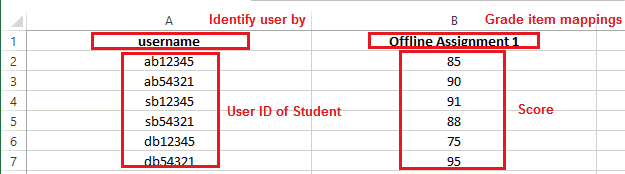
2. Enter into your course and click “Grades” under the Navigation Drawer.
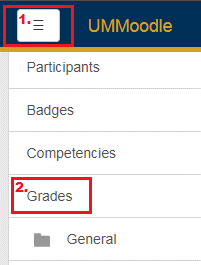
3. Choose an action “Import” > “CSV file”.
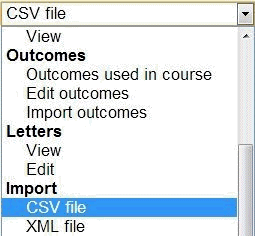
4. Drag and drop your CSV file to the file area or use File Picker to upload your file, and click “Upload grades”.
5. To identify user, map the field ”username” from the CSV file to UMMoodle; For the grade item mappings, set the grade item as ”new grade item” and then click “Upload grades”.
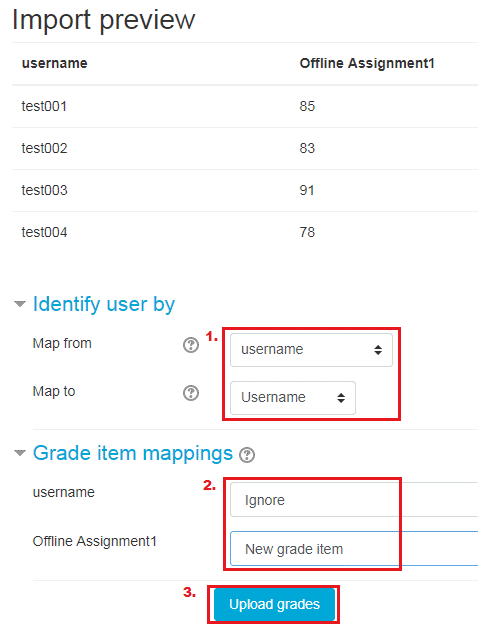
6. Click “Continue”. The new grade item will be imported to your Grade Book in UMMoodle.
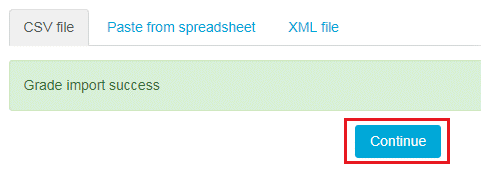
User Training
In order to let our users get familiar with UMMoodle, ICTO will arrange a series of workshops and hand-on practice will also be offered to the participants.
For detailed information, please refer to our E-Bulletin.

