Performance of a computer slows down and there can be many factors, such as too many applications being launched when computer starts-up, lots of trash and temporary files are accumulated, virus or malicious code inflection etc.
Here are some suggestions to improve your computer’s performance.
1. Disable unnecessary start-up programs
Many programs are designed to start automatically when Windows starts. This feature is helpful for frequently used programs, but not for those you seldom use. It is because this setting increases the time it takes Windows to start. You may use the following steps to disable unnecessary start-up programs:
I. Press “Ctrl + Alt + Delete” then select “Task Manager”.
II. Select “Startup”.
III. Select program (such as Skype, iTunes, or other unnecessary start-up programs) and click “Disable”.
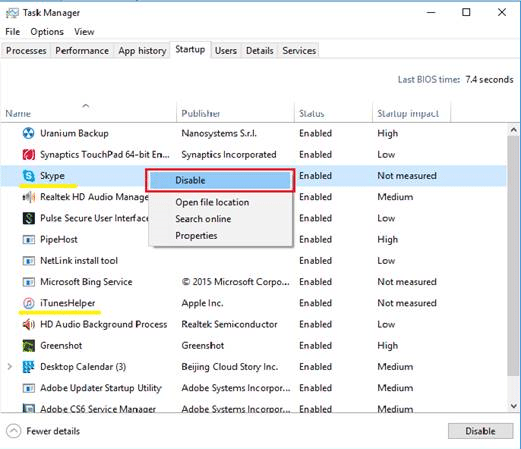
2. Run and update Antivirus software
Virus and malicious code slow down the computer speed, and cause data loss. Regular computer scanning with antivirus software helps to protect your computer and maintains its performance. In addition, please update virus signature of antivirus software to obtain the maximum level of security on your computer. ICTO has provided NOD 32 for UM staff and students, to install the software, please visit: https://account.icto.umac.mo/
3. Perform Disk Clean-up
Every operation on the computer creates invisible trash files, such as software installation, browsing internet or other operations etc. These files occupy computer space, and slow down computer speed. Disk Cleanup in Windows helps to remove these files, and releases occupied computer space.
Steps to perform Disk Cleanup:
I. Go to “This computer”/ “This PC” on the desktop.
II. Right click C: drive and select “Properties”.
III. Click “Disk Cleanup”.
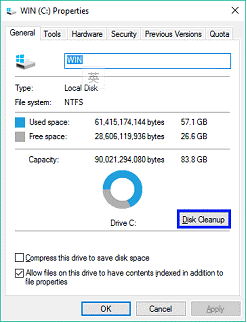
IV. Select cleanup items and click “OK”.
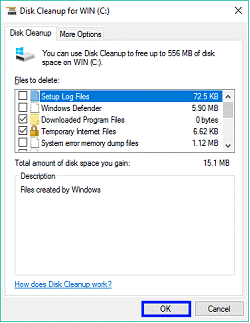
4. Delete history and temporary files in Internet Browser
Accumulating too many history and temporary files in internet browser may result in slowing down the web page loading speed. You may use the following steps to delete them.
I. Click “Tools” on Internet Explorer, and select “Internet Options”.
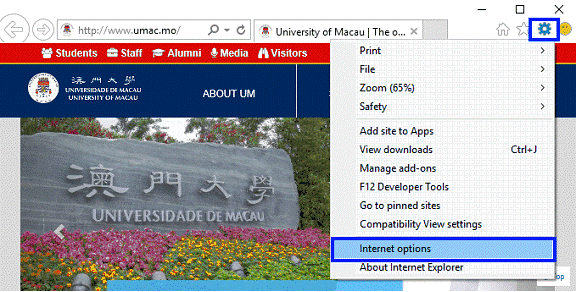
II. Click “Delete”.
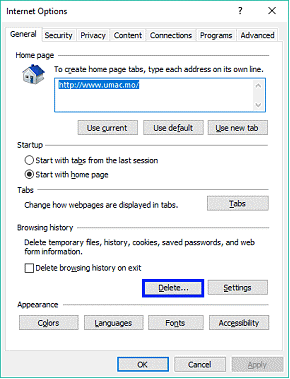
III. Select delete items and click “Delete”.
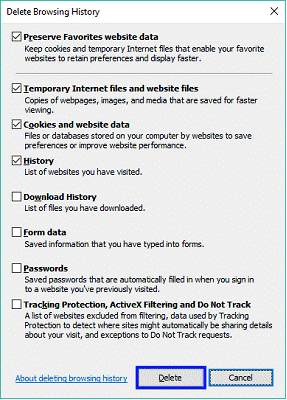
5. Run Disk Defragmentation
Fragment data makes hard disk do extra work and slows down your computer. “Disk Defragmenter” in Windows can rearrange these data so your disks and drives can work more efficiently.
Steps of Disk Defragmenter:
I. Go to “This computer”/ “This PC” on the desktop.
II. Right click C: drive and select “Properties”.
III. Go to “Tools” tab and select “Optimize”.
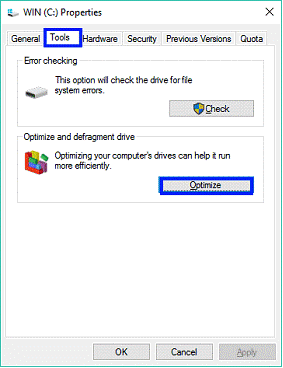
Select the drive need to run disk defragmentation and click “Optimize”.
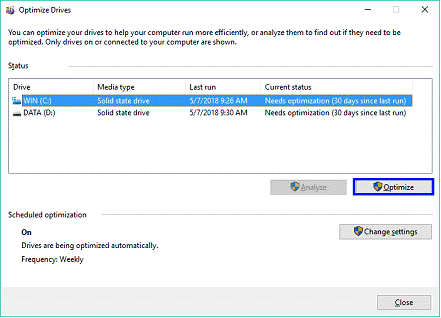
6. Restart computer
Launching applications, programs and internet browser will gradually occupy lot of computer’s memory, the computer operating speed slows down after these programs are opened for a long period of time. You may restart the computer to release the working memory to improve the performance.

