ICTO prepared a number of tips for you to prepare your trip and a number of recommendations for protecting your computer data during off-campus access.
Planning Your Trip
You can use Outlook Webmail (https://staffmail.umac.mo) to access your emails easily once you have Internet connection.
SSL VPN
If you would like to access some UM resources with restricted access such as Library resources, you can connect your computer to the UM campus network by using SSL VPN.
eduroam
eduroam service allows UM user who has UM wireless LAN account (excluding guest account) to get wireless network access using the same credentials as at UM in any of education institutions joined with eduroam project.
You can check if your destination has joined the eduroam or not in advance. You can also test the eduroam on our campus first. Please visit here for more details.
Jabber Solution
Jabber is an application to bring the Unified Communication services together and accessible from anywhere on any device. It provides following features when you are out of office:
- Allows you to call back to Macao for work purpose from anywhere without making long-distance call. (e.g. you can make a call to your colleagues when working outside Macao with your mobile client)
- Can easily set up call forward with mobile client when not at workstation
- Allows you to send and receive instant messages to/from your colleagues
- Allows you to receive calls with official extension when not at workstation
- Can easily find and call someone via your PC or mobile without accessing UM Phone Book
You can download and install the “Cisco Jabber” mobile application on your personal devices via App Store:
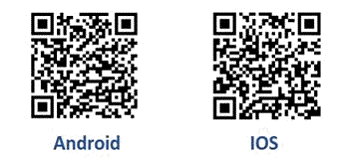
Once installation is completed, please enter “UserID@pclan.umac.mo” as User ID for first login, then use your UMPASS password to sign in.
Regarding the operation of Jabber Solution, please refer to the FAQ.
Notebook Loaning
If you have only a desktop computer and want to take a notebook computer with you for your short official trip, you can contact ICTO Help Desk. There are six notebooks ready for loaning on first come first serve basis.
Licensed Software for Home
For the staff who would like to work on their own computers, ICTO provides the following licensed software:
Tips for Securing Your Data
Install Anti-virus Software
The University has acquired an Anti-virus Site License from ESET NOD32, Inc.. UM also adopts a home license for students and staff. Please click here for more details.
When Using Public Computer
If you decide to use a public computer (e.g., Computer at hotel lobby, library, or Internet cafe):
- Avoid entering sensitive information when web browsing;
- If you have to enter such kind of sensitive information such as password of a web site, please ensure a secure HTTP connection (https://) of the web site is being used;
- Please keep in mind that always log out of any sites you have accessed;
- Before closing the web browser, please do clear the history and cache;
- If possible, shutdown the computer completely after the use of public computers;
Data Backup, Protect and Remove
Under any circumstances, please ensure the following:
- Back up your data on separate hard drive;
- Password-protect, encrypt, or remove all student, personal, and proprietary information stored on your laptop before traveling.
- Ensure that you have a strong password for logging in your computer.
- Ensure that anti-virus software is installed on your laptop.
BitLocker, VeraCrypt / FileVault2
To ensure your data is protected, use Bitlocker, FileVault2 and VeraCrypt in both your PC and USB Storage.

