Two sets of MACAUpass self-service multi-function printers were setup at Learning Commons in Central Teaching Building in E6 at the Ground floor.

The tariff for MACAUpass printing services is shown in table below.

Simple steps to use MACAUpass for printing document.
(Operation in computer)
1. Login to one of the Fast-Access computers on G/F, Commons Learning of CTB E6;
2. Open the document that you want to print (e.g. word document);
3. From the program menu, select “File” and then choose “Print” option;
4. Select printer: either ICTO-MP-P1 or ICTO-MP-P2;
5. Then, click on the printer properties to set your desired printout format; (paper size: A3/A4, B/W or Colour, single or double sides printing, etc.,), and click “OK” when ready;
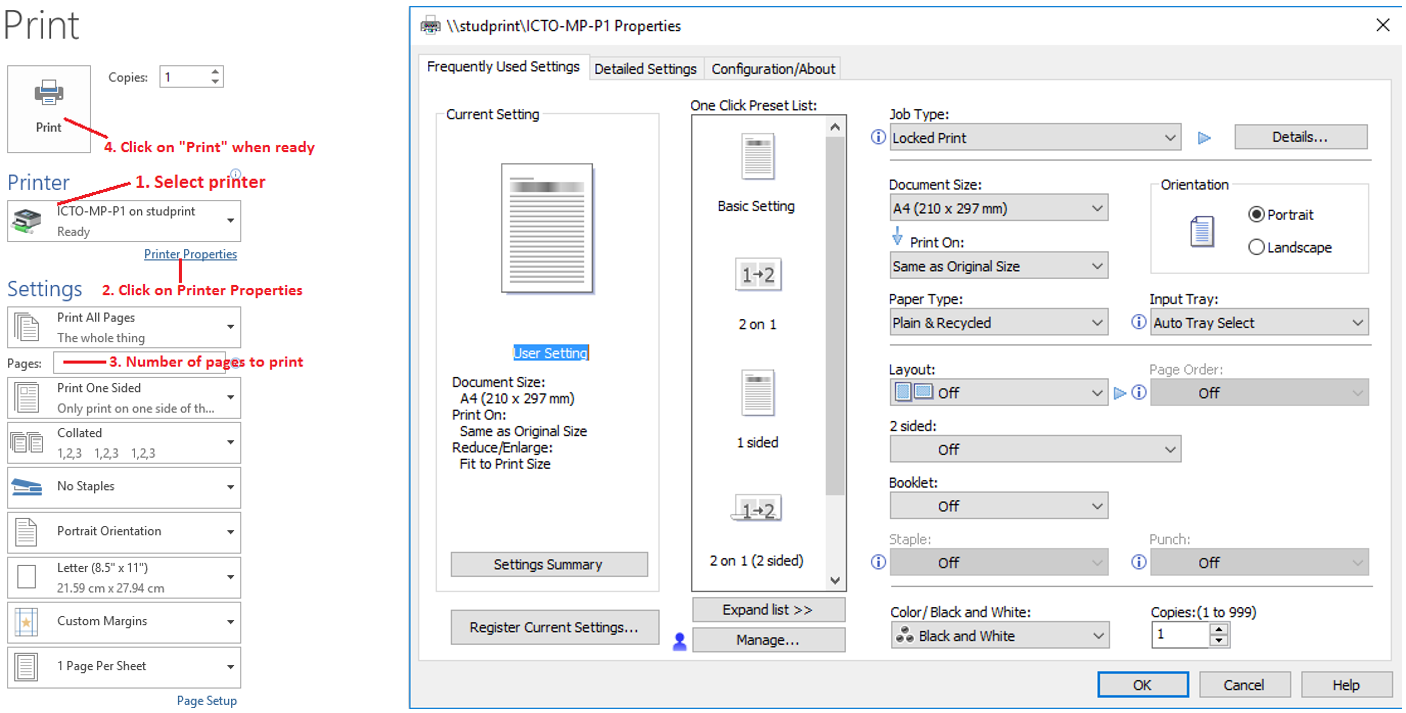
6. Click on “Print”, a dialog box will be displayed asking to enter User ID and Password;
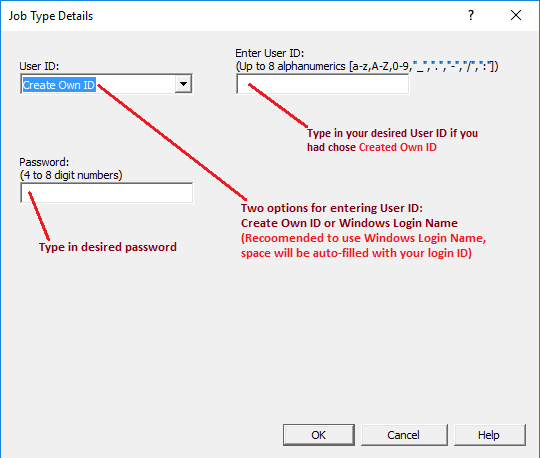 7. Click “OK”. Your printout will be sent to the MACAUpass printer which you had earlier selected.
7. Click “OK”. Your printout will be sent to the MACAUpass printer which you had earlier selected.
(Operation in Multi-function printer)
1. Go to the MACAUpass printer which you had selected to print your document, press “Printer” button on the panel;
2. Insert your MACAUpass card;
 3. Select printout;
3. Select printout;
4. Input password, then click “OK” to confirm;
5. Press “Print” button on the panel to print;
6. After print completed, press the RED button on the card reader to remove “MACAUpass” card.
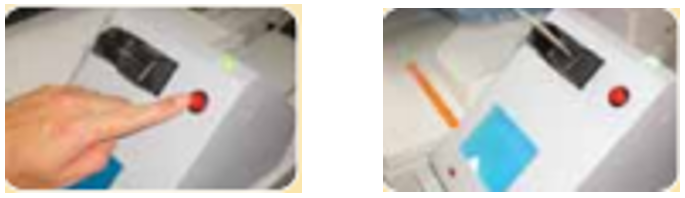
Important Note:
If the [Alert] button is on and [Printer] button is RED, press [Printer] button twice and go to the screen of [Reset Jobs]. Then, press “Reset All Jobs” and “Yes” to clear all jobs.
