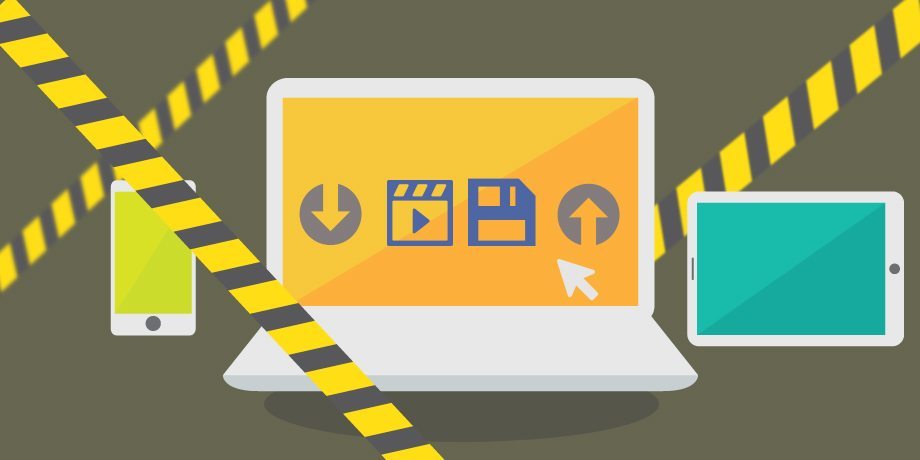Please follow these 3 steps to register for the lifelong email service UM@Connect;
1. Following this link UM@Connect to apply lifelong email account.
2. Your UM@Connect account will be ready in 4 hours after the application is submitted Please login to UM@Connect by following this link http://webmail.umac.mo and you can connect your On-Premises email account to your UM@Connect account.
Please note the following:
- On-Premises email account refers to student webmail account. E.g. [Student ID]@umac.mo
- UM@Connect account refers to [Student ID]@connect.umac.mo
- In order to use standard UM email address [Student ID]@umac.mo, students are required to connect these accounts as mentioned earlier in Step 2.
Notice:
You may receive the following false alert email in your UM@connect account after it is connected to your On-Premises email account.
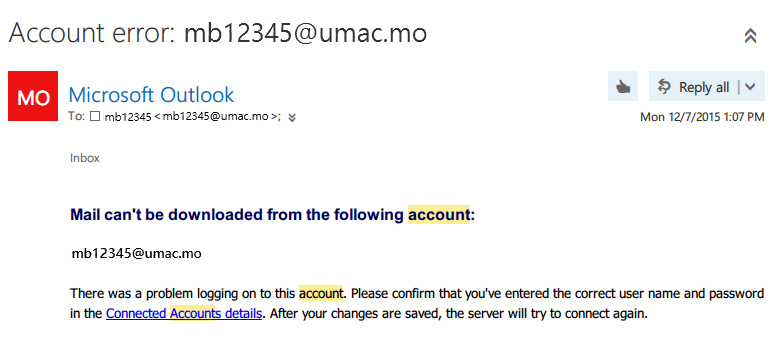
We have contacted Microsoft and it is confirmed by Microsoft Office 365 that it is a false alert and you can ignore it. When your email account connects to UM@Connect to retrieve the emails from your On-Premises email account, UM@Connect server keeps connected to UM POP3 servers. Thus, above mentioned alert is issued.
For more solutions please visit ICTO Knowledge Base about UM@Connect, here is the link http://faq.icto.umac.mo/category/student-mail/umconnect/.
3. After 4 hours, the setup would be completed. All emails sent to [Student ID]@umac.mo and [Student ID]@connect.umac.mo will be delivered to your UM@Connect account and you can either choose one of the email address to send emails.