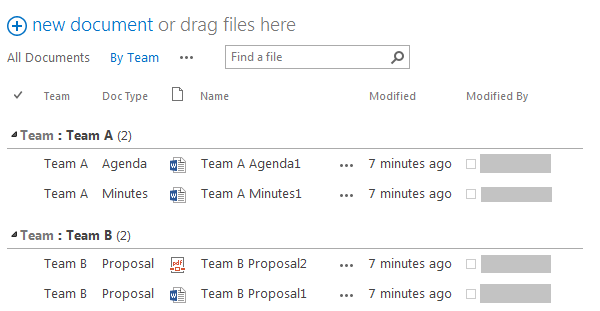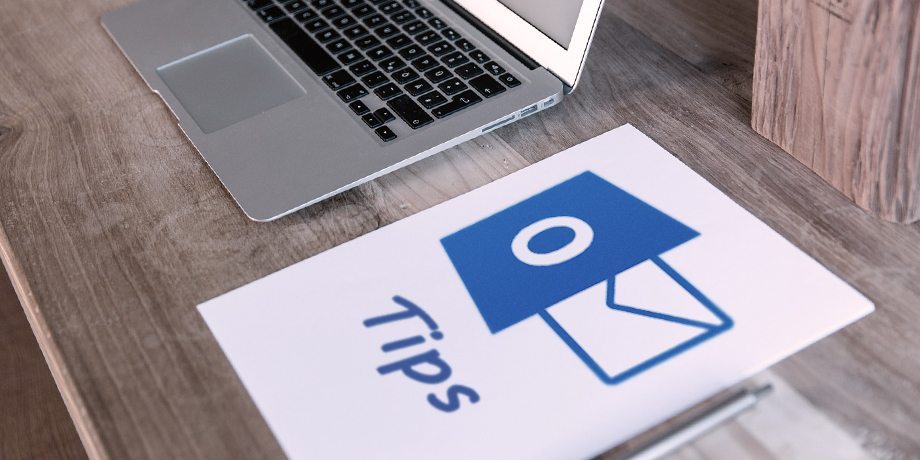In order to view the documents or records easily, following two examples explain how to create your personal view in ShareDM.
Example 1 – Create a personal view to show all the documents created by or modified by you
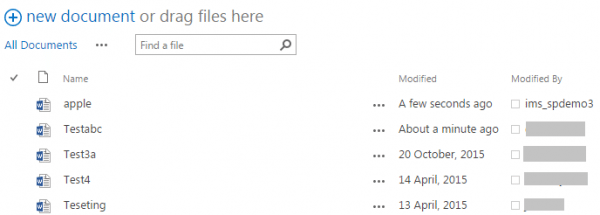
Step 1: Click “…” and “Create View”
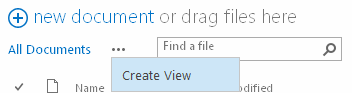
Step 2: Click “Standard View”

Step 3: On “Create View” page, follow these steps to create view:
- Fill in View Name
- Select “Create a Personal View”
- Select “Show items only when the following is true” and set the “Created By” and “Modified By” with your username
- Click “OK” Button
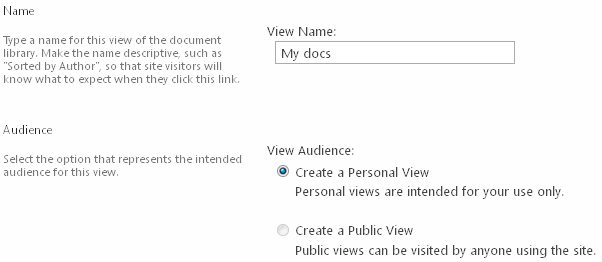
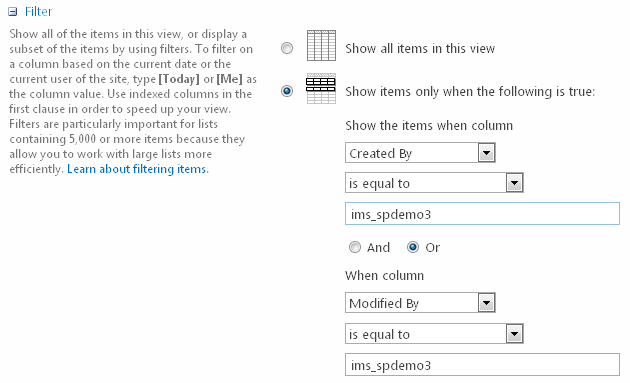
A new “My docs” view is created and it shows the list of documents you have created or modified.
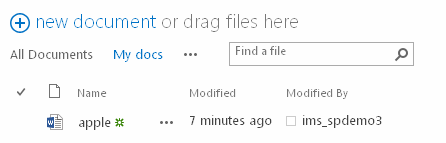
Example 2 – Create a personal view to group the documents by column
In ShareDM, you may also add columns to the library for grouping and categorizing the items. Moreover, you can make use of these columns for grouping the documents in a view that fits your specific purpose/criteria.
The following example shows you how to create a view grouping by “Team” column.
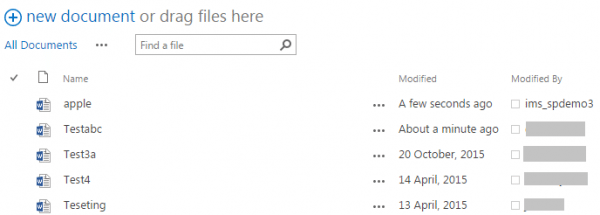
Step 1: Click “…” and “Create View”
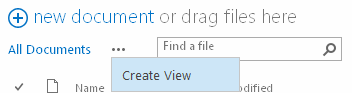
Step 2: Click “Standard View”

Step 3: On “Create View” page, follow these steps to create view:
- Fill in View Name
- Select “Create a Personal View”
- Select “Team” for “First group by the column”
- Click “OK” Button
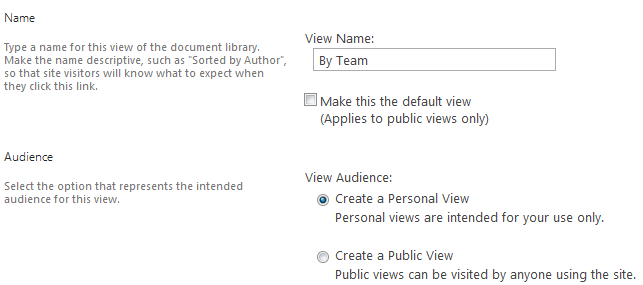
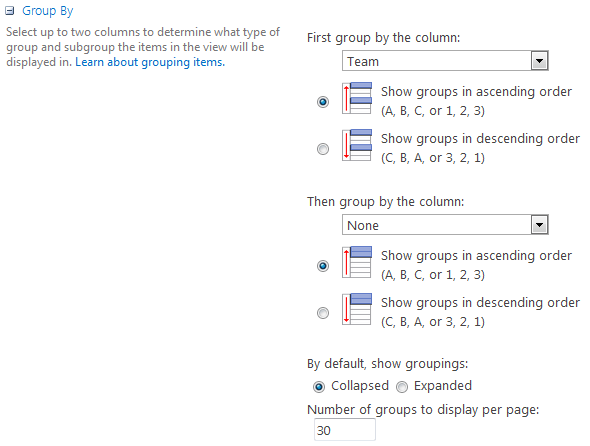
A new “By Team” view is created and it groups all the documents by team.