ICTO has prepared Macao Public Holidays List 2021 and UM Almanac 2020/2021, you may import public holidays and almanac to your Outlook Calendar or Shared Calendar.
- Please download one of the following iCalendar files to the folder on the local drive (e.g. Desktop)
Remark: If you need to import Macao Public Holidays 2020 iCalendar file, please click English Version or Chinese Version.
- Import iCalendar file to the Outlook
- Select [File] > [Open & Export] > [Import/Export]
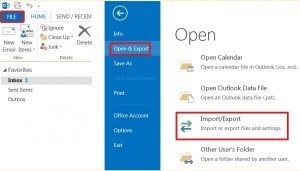
- Select [Import an iCalendar (.ics) or vCalendar file (.vcs)] > [Next]
- Select the iCalendar file which you have downloaded in Step 1
- Click [Import] button to finish the operation
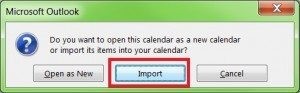
- Close the result dialog box (if any) after the operation is completed.
- Select [File] > [Open & Export] > [Import/Export]
- Please download one of the following iCalendar files to the folder on the local drive (e.g. Desktop)
Remark: If you need to import Macao Public Holidays 2020 iCalendar file, please click English Version or Chinese Version.
- Double click the iCalendar (.ics) file to open it in Outlook.
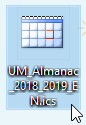
- The iCalendar file is opened in Outlook named “Untitled”.
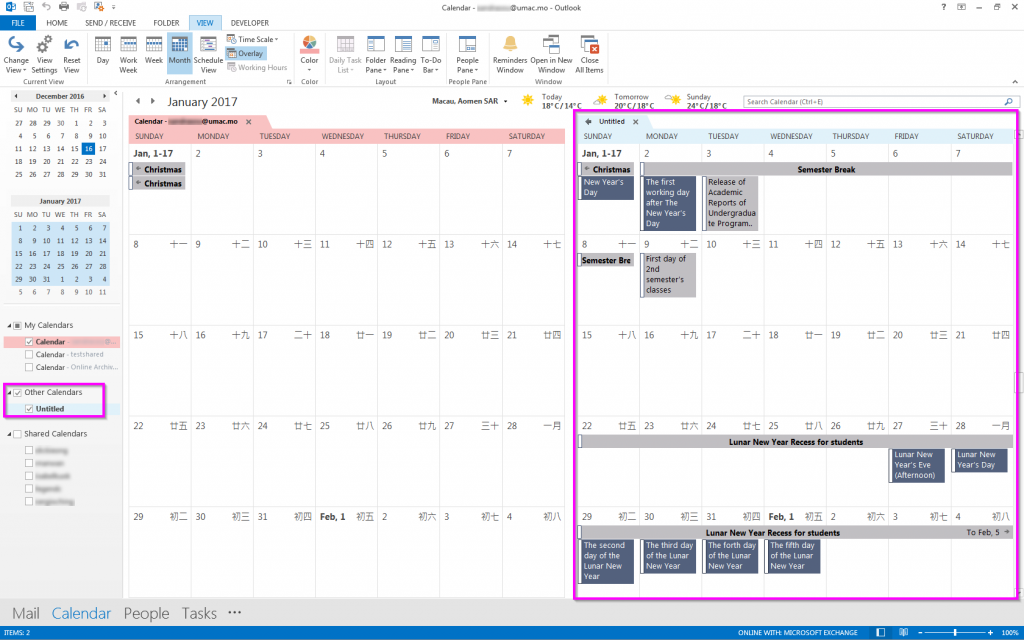
- Switch the View to the List View. On the “View” tab, in the “Current View” group, choose “Change View” > “List”. If it still return to Calendar View, please repeat the Step 4.
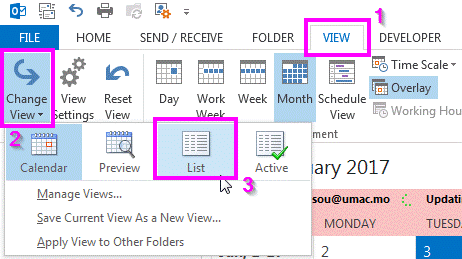
- Click on the “Untitled” calendar. Select one of the item in the list and use “Ctrl+A” to select all items. Press “Ctrl+C” to copy.
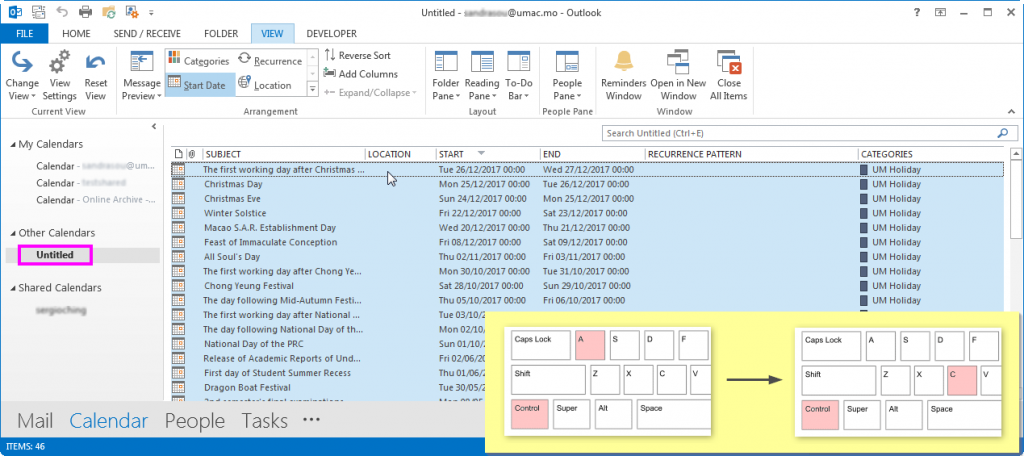
- On the left, select the Shared Calendar that you’d like to add Public Holidays. Follow Step 4 again to switch the View to the List View.
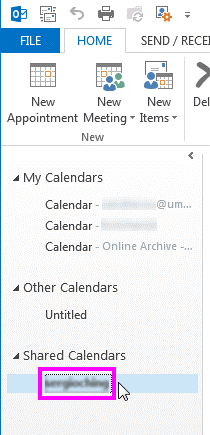
- Click on the list and use “Ctrl+V” to paste.
- Switch back to the Calendar view, when finished. (On the “View” tab, in the “Current View” group, choose “Change View” > “Calendar”. )
- Find FAQ on ICTO Knowledge Base
- Contact our Help Desk



