Replaced the physical fax machine, the eFax provides you with a fax service through the Web Portal or eFax Client installed on the PC. It lets you manage the faxes easily, secure and efficiently. eFax also helps in achieving paper-less operation.
According to the log in year 2018, there were total 11,276 incoming and 5,378 outgoing faxes. To ensure on-going support service and provide the new features on the eFax services, ICTO has performed the system upgrade in May 2019.
New WebFax
eFax system now provides a simplify web portal for user to manage their fax. User can follow the mentioned steps to access the eFax service via web browser without eFax client.
For departmental account
1. Access https://efax.um.edu.mo via your web browser.
2. Input your departmental account and password, then click “Log in” button.
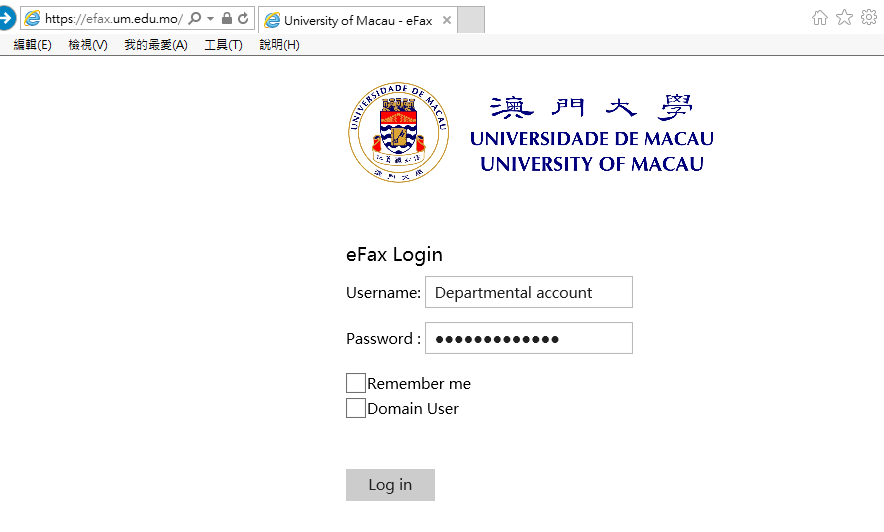
For domain account
1. Access https://efax.um.edu.mo via your web browser.
2. Click the “Domain User” checkbox.
3. Input your domain account umac_ps\your user ID and password, then click “Log in” button.
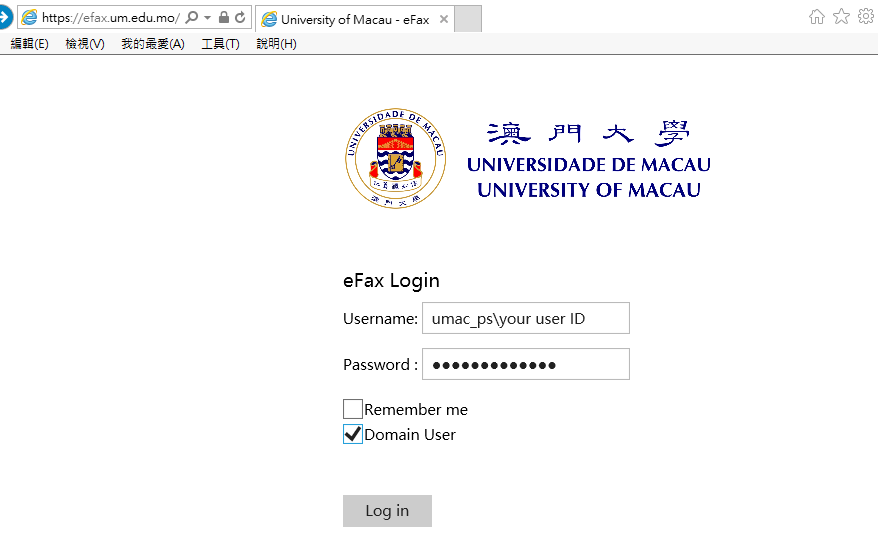
Send Fax
You can send fax after login to eFax services via web portal https://efax.um.edu.mo or eFax client “OceanFax View” which is already installed in your PC.
1. Click “New Fax” under the “Fax” menu.
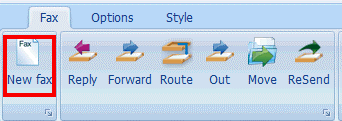
2. Under the tab “Basic Information“, input a fax number in “Fax No“.
3. Setup a “Backup Fax Number” if needed, in case if the primary fax number unable to reach, system will use the backup fax no. to send the fax.
4. Select send style. You can choose to send both fax and email at the same time by selecting the “Send both fax and email” option, and your order will split to 2 records (one for fax and one for email).

5. Upload a document at the “Attachments“.
6. Click “Send“.
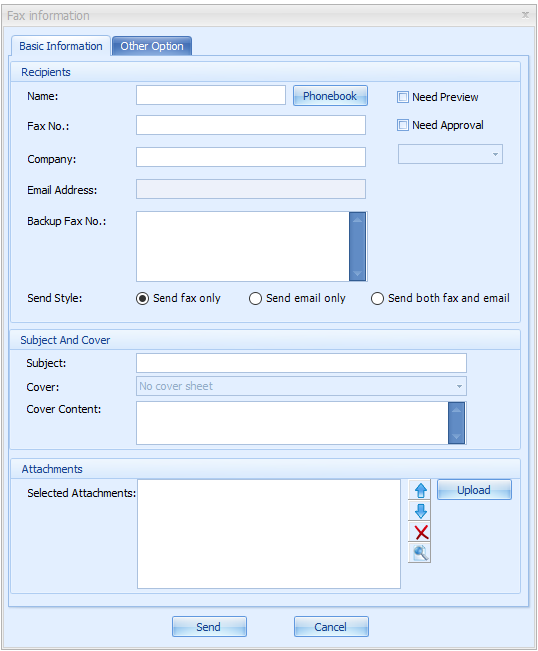
Receive Notification by Email (For Departmental Account)
You may specify the email address to receive notification on Ocean Fax, so that user will be notified whenever there is new fax.
1. Click “User Info Option” under the “Options” menu.


2. Input the email address for receiving new fax notification in the field “Email“. Please use a semicolon “;” to separate multiple email addresses.
Notes: If there are more than 3 email addresses, please apply an email group account from ICTO Help Desk and input the email group name in the field “Email“.
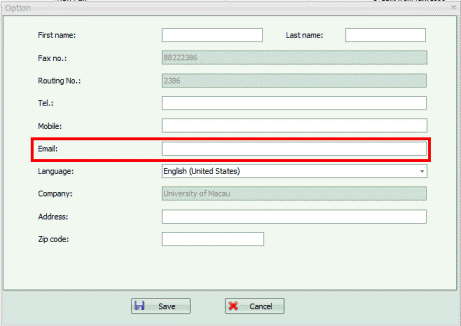
Notes:
1. In order to let the fax recipients know the fax number of your department, please remember to add it on the fax cover page.
2. IDD code is required for international faxes. Please add “,,” and the IDD authorization code after the fax number. The format is as follow:
00 + Country Code + fax no + ,, + IDD authorization code
3. A fax can be sent to multiple fax numbers at the same time by using a semicolon “;” to separate the fax numbers in the “Fax No”
4. If the fax is sent successfully, a green icon![]() will be displayed next to the “Status” column in the sent box. If a red icon
will be displayed next to the “Status” column in the sent box. If a red icon![]() is displayed, it means the fax is sent unsuccessfully.
is displayed, it means the fax is sent unsuccessfully.
5. In order to get the updated status of the outgoing fax, please click the “Refresh” button.

